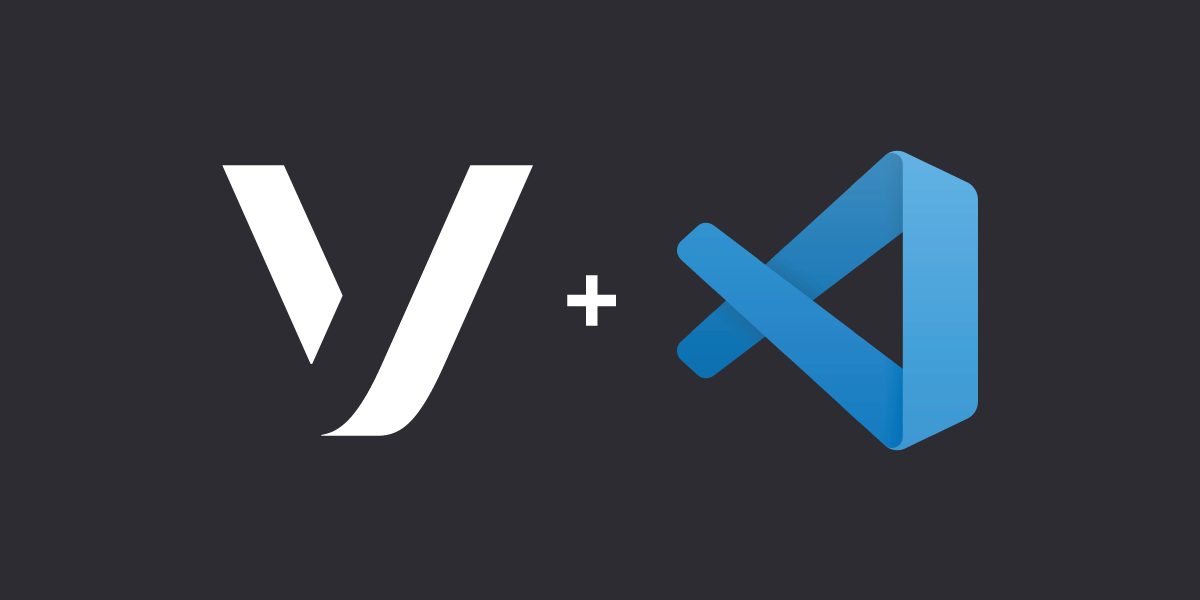
Introducing Vonage for Visual Studio Code
We're always working to make building with our APIs easier for all developers. With our new Vonage for Visual Studio Code extension, we're bringing our APIs closer to your development experience. Vonage for VS Code gives you control of your Vonage applications & numbers and provides code snippets to make building your app faster than ever.
Let's review what you can do.
Installing the Extension
You can find the Vonage for VS Code extension in the Visual Studio Marketplace. Click install to add the extension to your editor.
Alternatively, you can manually install the plugin:
- See the latest Releases for the Vonage/vscode GitHub project.
- Download the release.vsix file from the latest release. The link is listed under the Assets section of the release.
- Run
code --install-extension <path to release.vsix>from your terminal.
Authenticate Your Account
With the extension installed, click the Vonage logo in the activity bar. Then
you'll be prompted to authorize the extension with your account. Click the
Provide API key & secret button to authenticate. Once you've
logged in, your account information will begin to populate in the window.
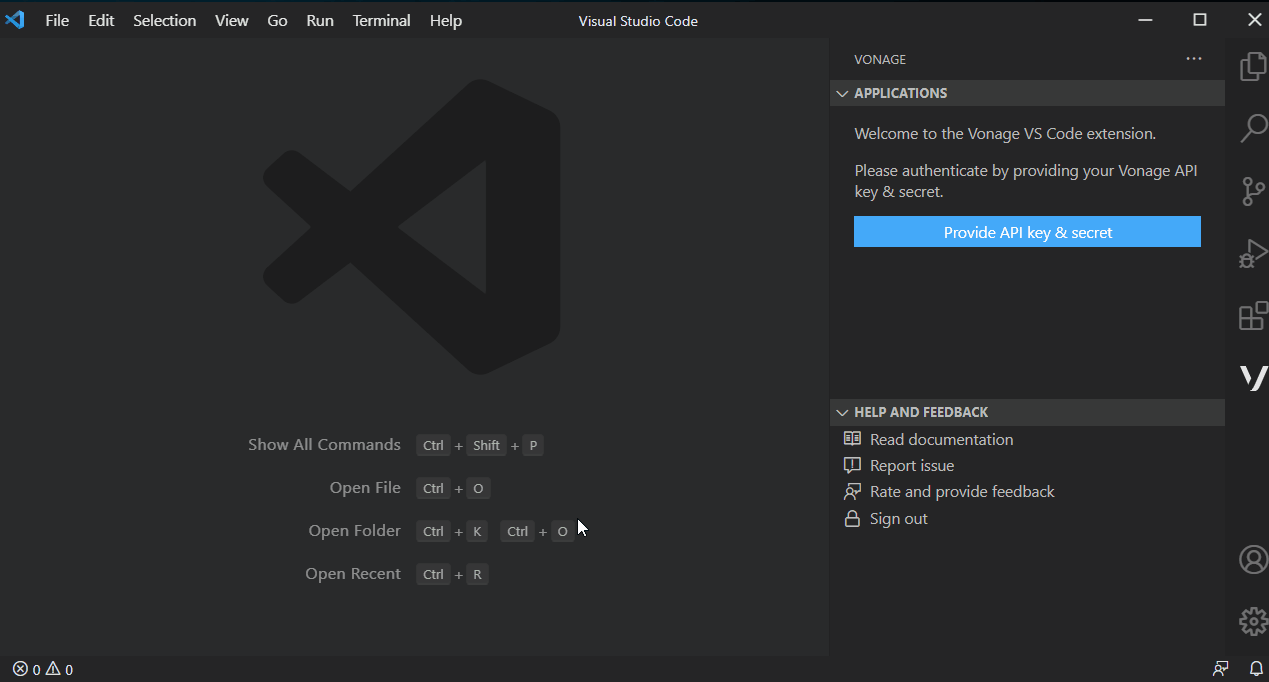
Numbers
The Unassigned Numbers view contains a listing of numbers you own that aren't assigned to applications. You can right-click any numbers in the view to see additional options for that number, including copying the number to the clipboard or assigning it to an application. It's also possible to cancel a number using the context menu.
Purchasing a new number is fast. By pressing the button in the title bar of the view, you'll be prompted to select the country, type, and pattern (i.e., starts with 12) for your new number. Then choose the number you want, and the extension will handle purchasing it.
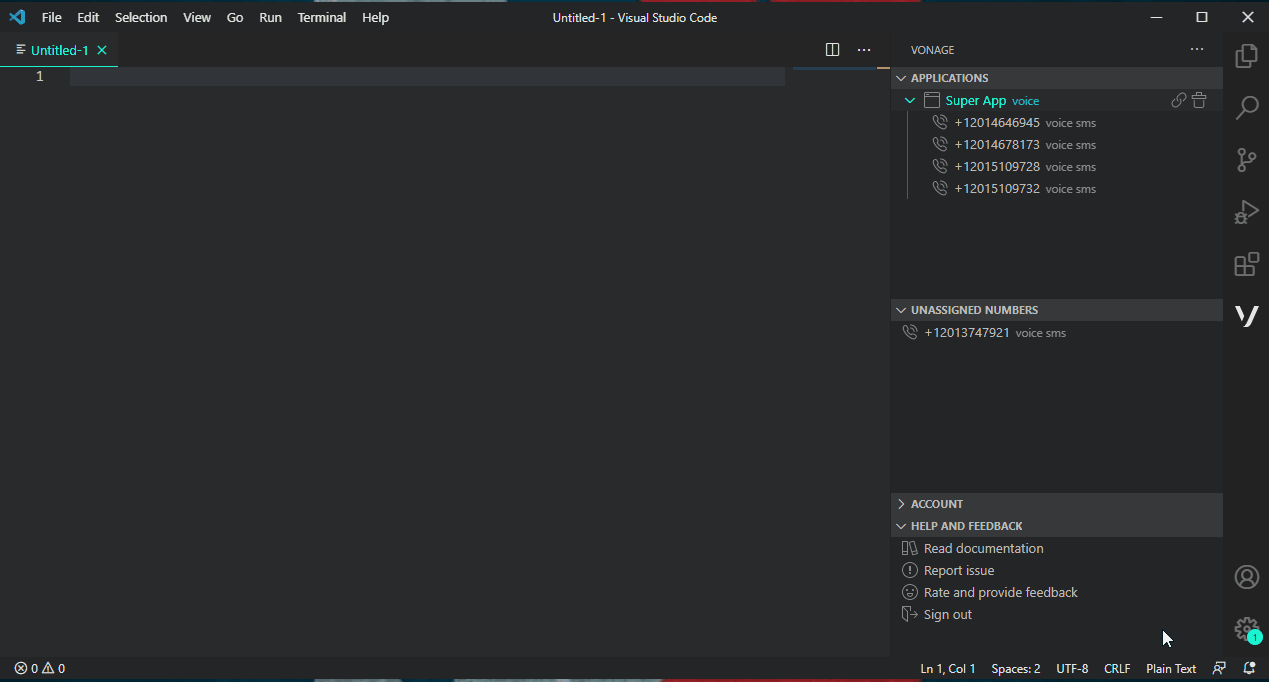
Applications
We're aiming for 100% self-service with the Applications view. Start by creating an application using the button in the title bar of the view. The extension will prompt you for a name and optional public key.
The right-click context menu on each application allows you to add, edit or remove capabilities quickly. This includes the ability to update webhooks for any of the capabilities. On the right of each application is a link to view the application in the Vonage API Dashboard or delete the application.
Each application is a tree item that can be expanded to show all the numbers assigned to the application. Here you can remove the number from the application and manage the number as you would in the numbers view.
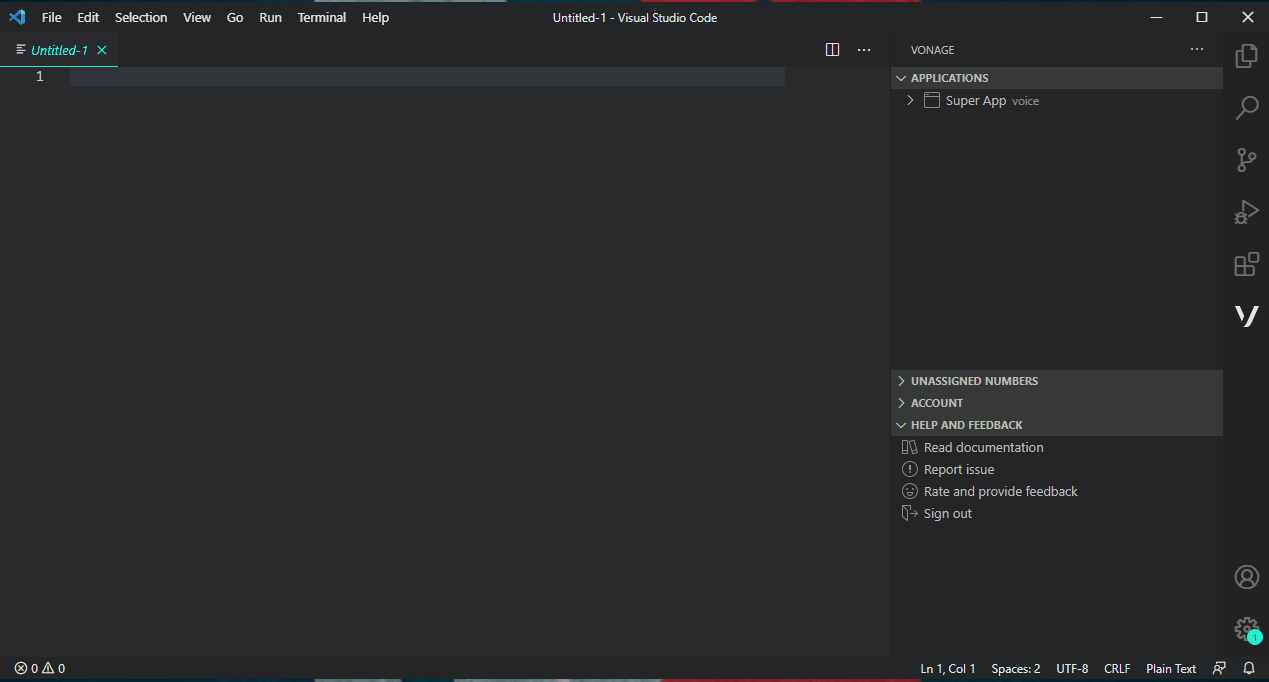
Account
Currently, the Account view provides a quick way to view your account balance. In the future, we hope to provide some additional capabilities here, including the ability to top-off your account. Are you giving a presentation, screen-sharing, live-streaming? For privacy, click your current balance to toggle its visibility.
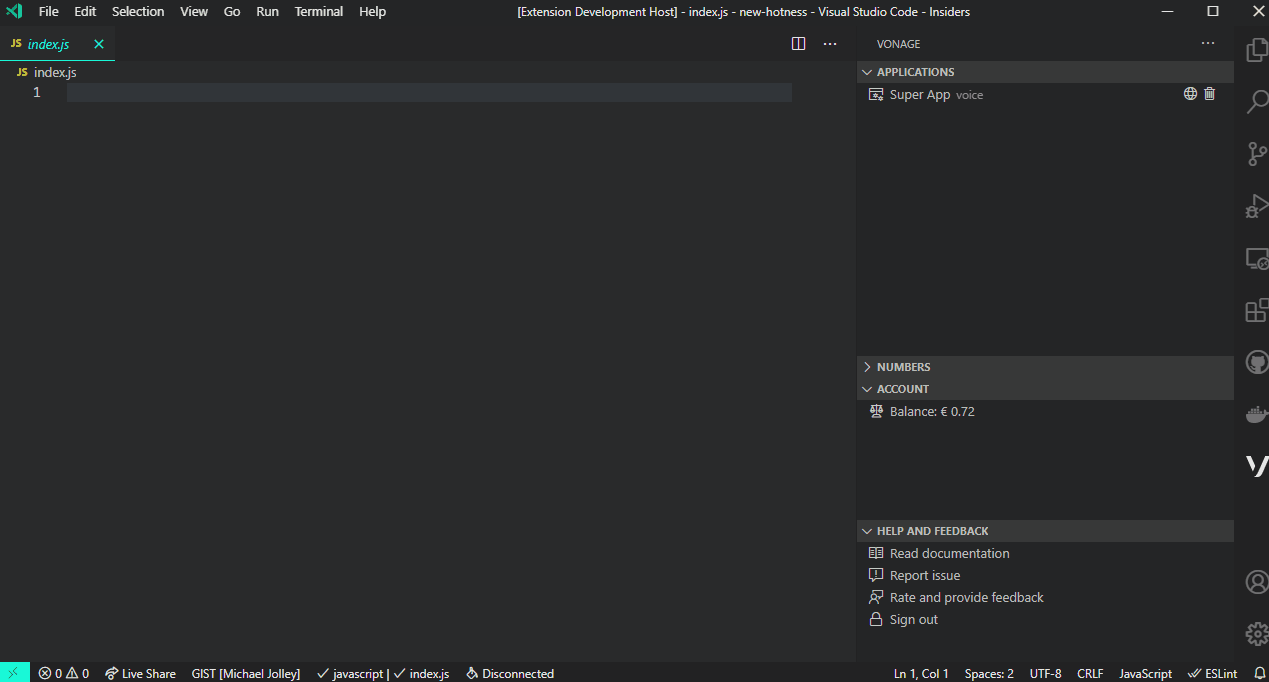
What's Next?
We've included a few snippets in the initial release, but our next major focus will be adding code snippets for several popular languages. Is there a killer feature that we're missing? Perhaps something small that would improve the user experience? The extension is in public beta, and we are eager to hear your feedback. We can't wait to see what you build!